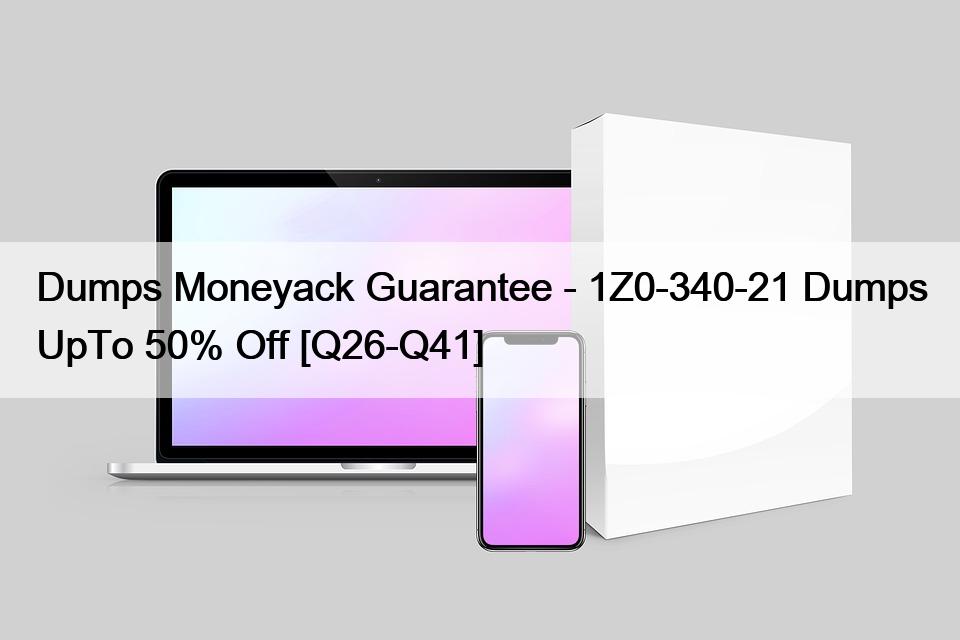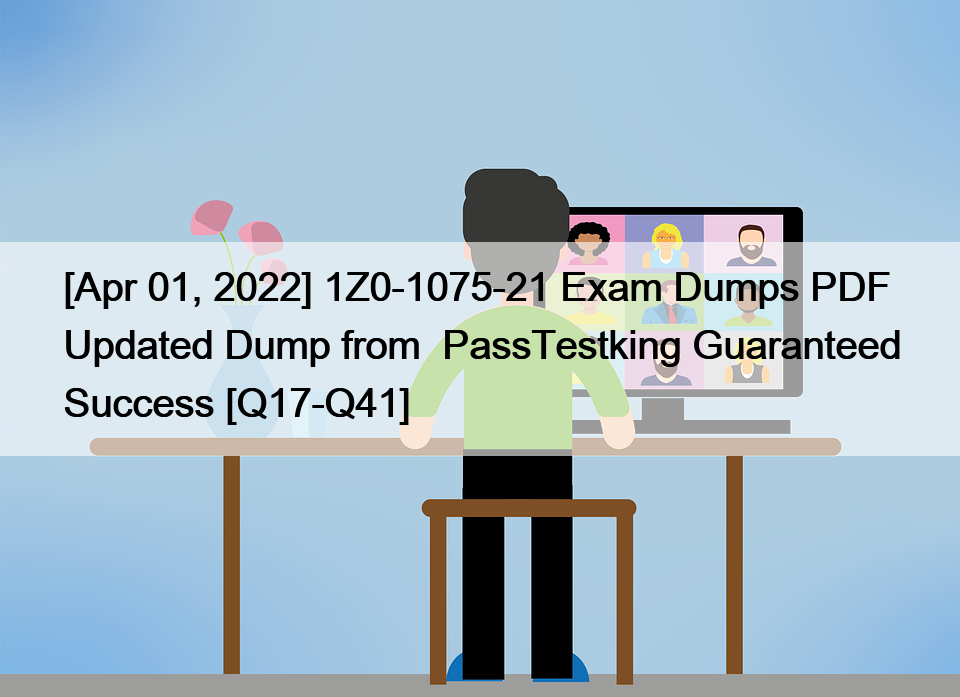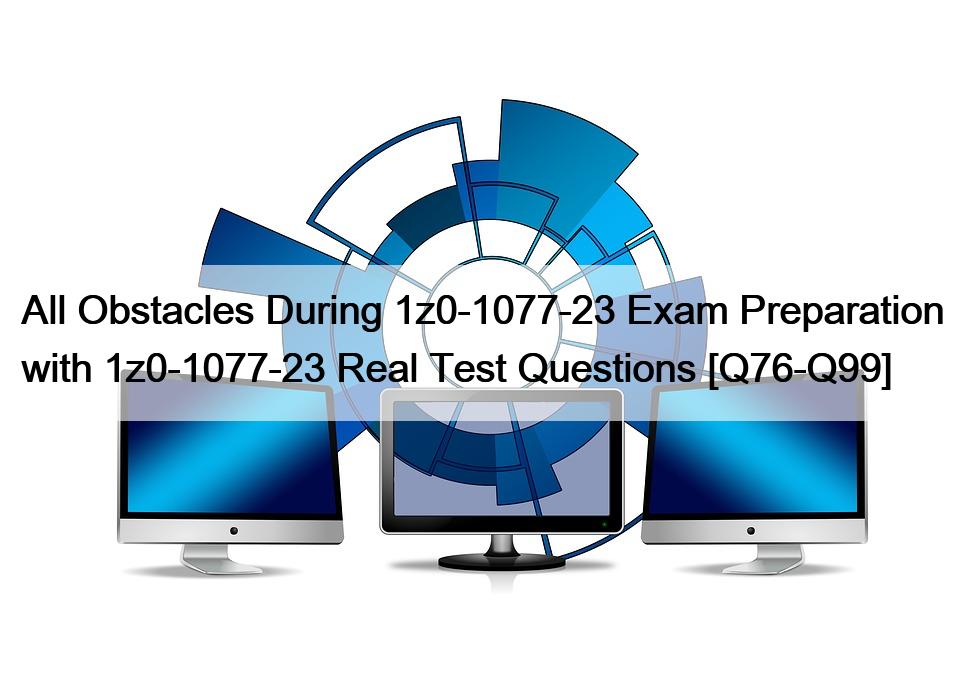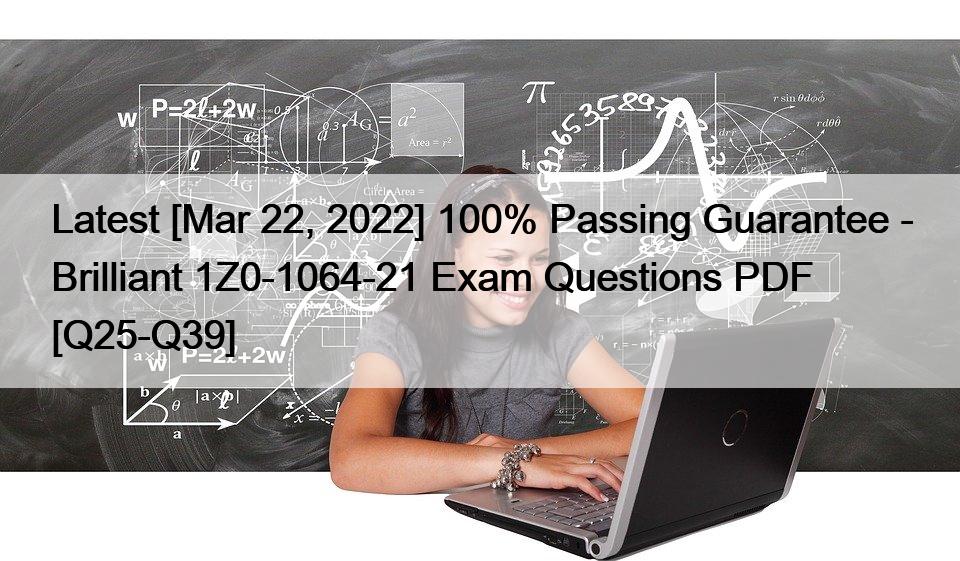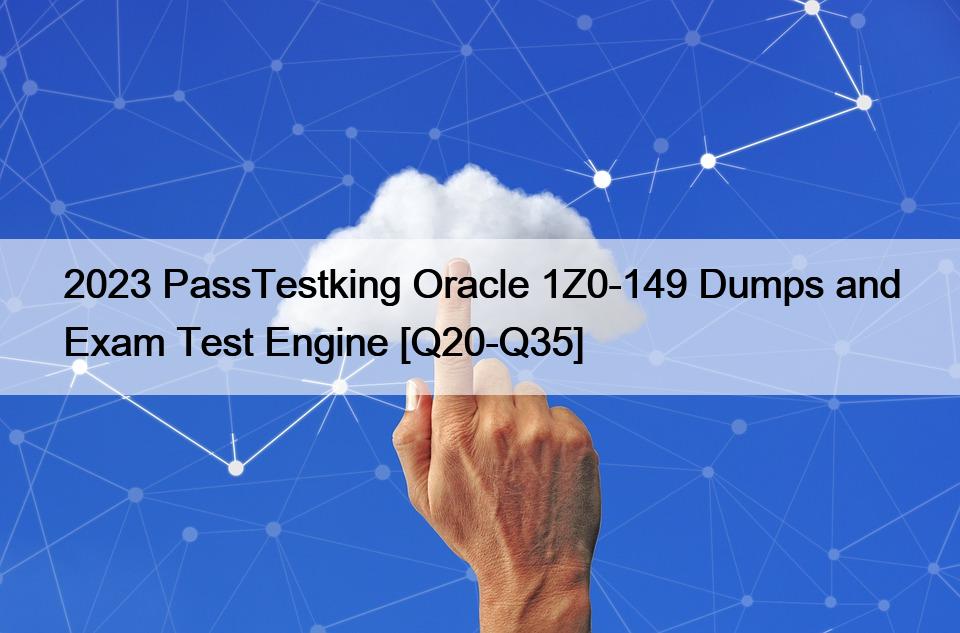NO.66 All three Data Guard Configuration are fully supported on Oracle Cloud infrastructure (OCI). You want to deploy a maximum availability architecture (MAA) for database workload.
Which option should you consider while designing your Data Guard configuration to ensure best RTO and PRO without causing any data loss?
https://docs.cloud.oracle.com/en-us/iaas/Content/Resources/Assets/whitepapers/best-practices-for-dr-on-oci.pdf All three Data Guard configurations are fully supported on Oracle Cloud Infrastructure. However, because of a high risk of production outage, we don’t recommend using the maximum protection mode for your Data Guard configuration.
We recommend using the maximum availability mode in SYNC mode between two availability domains (same region), and using the maximum availability mode in ASYNC mode between two regions. This architecture provides you the best RTO and RPO without causing any data loss. We recommend building this architecture in daisy-chain mode: the primary database ships redo logs to the first standby database in another availability domain in SYNC mode, and then the first standby database ships the redo logs to another region in ASYNC mode. This method ensures that your primary database is not doing the double work of shipping redo logs, which can cause performance impact on a production workload.
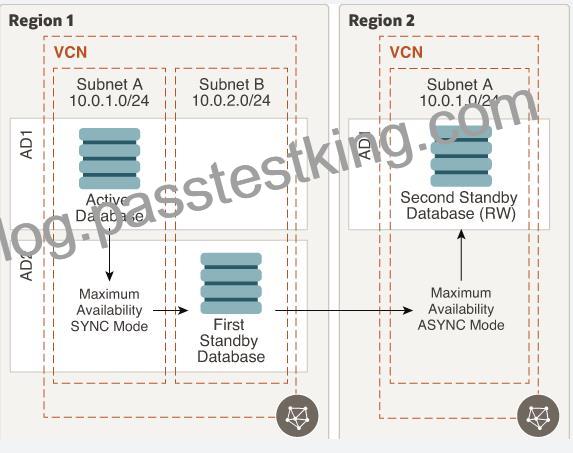
This configuration offers the following benefits:
No data loss within a region.
No overhead on the production database to maintain standbys in another region.
Option to configure lagging on the DR site if needed for business reasons.
Option to configure multiple standbys in different regions without any additional overhead on the production database. A typical use case is a CDN application Bottom of Form
NO.67 An online Stock trading application is deployed to multiple Availability Domains in the us phoenix-1 region. Considering the high volume of transactions that the trading application handles, the company has hired you to ensure that the data stored by the application available, and disaster resilient. In the event of failure, the Recovery lime Objective (UK)) must be less than 2 hours to meet regulator requirements.
Which Disaster Recovery strategy should be used to achieve the RTO requirement In the event of system failure?
You can use the CLI, REST APIs, or the SDKs to automate, script, and manage volume backups and their lifecycle.
Planning Your Backup
The primary use of backups is to support business continuity, disaster recovery, and long-term archiving requirements. When determining a backup schedule, your backup plan and goals should consider the following:
Frequency: How often you want to back up your data.
Recovery time: How long you can wait for a backup to be restored and accessible to the applications that use it. The time for a backup to complete varies on several factors, but it will generally take a few minutes or longer, depending on the size of the data being backed up and the amount of data that has changed since your last backup.
Number of stored backups: How many backups you need to keep available and the deletion schedule for those you no longer need. You can only create one backup at a time, so if a backup is underway, it will need to complete before you can create another one. For details about the number of backups you can store
NO.78 A retail company has recently adopted a hybrid architecture. They have the following requirements for their end-to-end Connectivity model between their on-premises data center and Oracle Cloud Infrastructure (OC1) region
* Highly available connection with service level redundancy
* Dedicated network bandwidth with low latency
Which connectivity setup is the most cost effective solution for this scenario?
there are two main requirements for this Customer
First Highly available connection with service level redundancy and that can achieve by
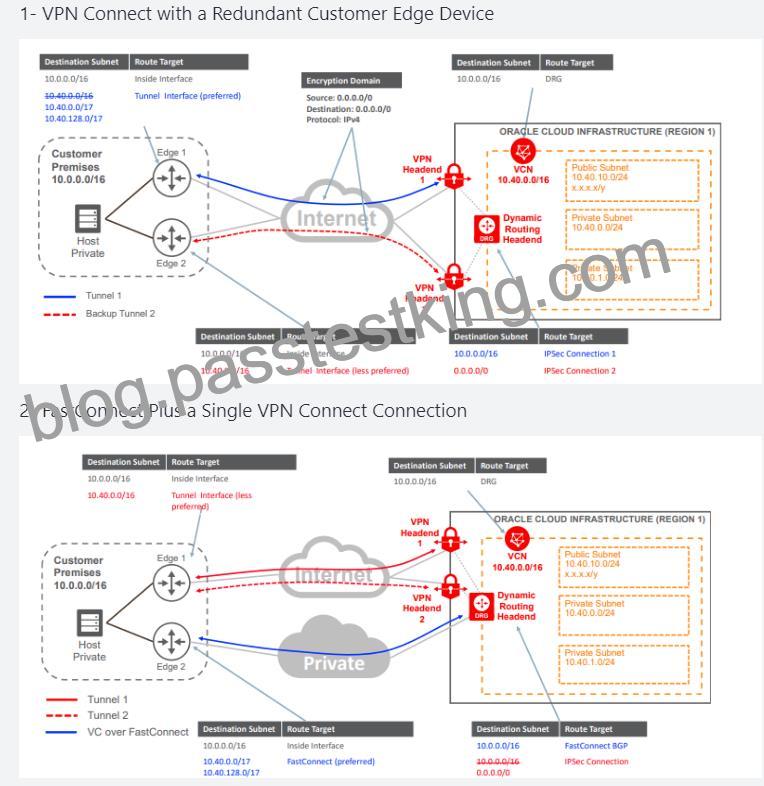
3- Redundant FastConnect
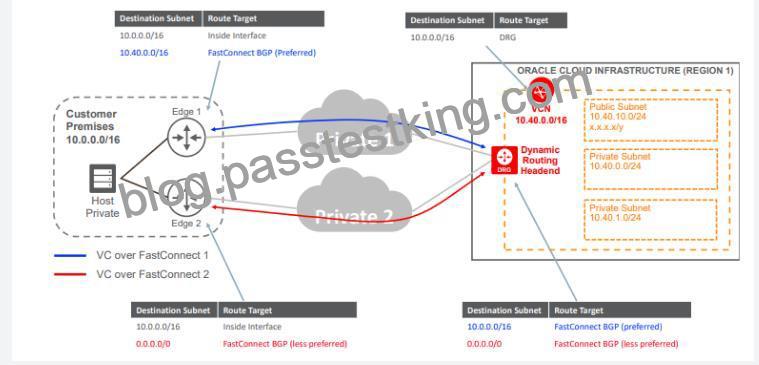
NO.85 After performing maintenance on an Oracle Linux compute instance the system is returned to a running state You attempt to connect using SSH t to do so. You decide to create an instance console connection to troubleshoot the issue.
Which three tasks would enable you to connect to the console connection and begin troubleshooting?
The Oracle Cloud Infrastructure Compute service provides console connections that enable you to remotely troubleshoot malfunctioning instances, such as:
An imported or customized image that does not complete a successful boot.
A previously working instance that stops responding.
the steps to connect to console and troubleshoot the OS Issue
1- Before you can connect to the serial console you need to create the instance console connection.
Open the navigation menu. Under Core Infrastructure, go to Compute and click Instances.
Click the instance that you’re interested in.
Under Resources, click Console Connections.
Click Create Console Connection.
Upload the public key (.pub) portion for the SSH key. You can browse to a public key file on your computer or paste your public key into the text box.
Click Create Console Connection.
When the console connection has been created and is available, the status changes to ACTIVE.
2- Connecting to the Serial Console
you can connect to the serial console by using a Secure Shell (SSH) connection to the service endpoint of the console connection service Open the navigation menu. Under Core Infrastructure, go to Compute and click Instances.
Click the instance that you’re interested in.
Under Resources, click Console Connections.
Click the Actions icon (three dots), and then click Copy Serial Console Connection for Linux/Mac.
Paste the connection string copied from the previous step to a terminal window on a Mac OS X or Linux system, and then press Enter to connect to the console.
If you are not using the default SSH key or ssh-agent, you can modify the serial console connection string to include the identity file flag, -i , to specify the SSH key to use. You must specify this for both the SSH connection and the SSH ProxyCommand, as shown in the following line:
ssh -i /<path>/<ssh_key> -o ProxyCommand=’ssh -i /<path>/<ssh_key> -W %h:%p -p 443…
Press Enter again to activate the console.
3- Troubleshooting Instances from Instance Console Connections
To boot into maintenance mode
Reboot the instance from the Console.
When the reboot process starts, switch back to the terminal window, and you see Console messages start to appear in the window. As soon as you see the GRUB boot menu appear, use the up/down arrow key to stop the automatic boot process, enabling you to use the boot menu.
In the boot menu, highlight the top item in the menu, and type e to edit the boot entry.
In edit mode, use the down arrow key to scroll down through the entries until you reach the line that starts with either linuxefi for instances running Oracle Autonomous Linux 7.x or Oracle Linux 7.x, or kernel for instances running Oracle Linux 6.x.
At the end of that line, add the following:
init=/bin/bash
Reboot the instance from the terminal window by entering the keyboard shortcut CTRL+X.