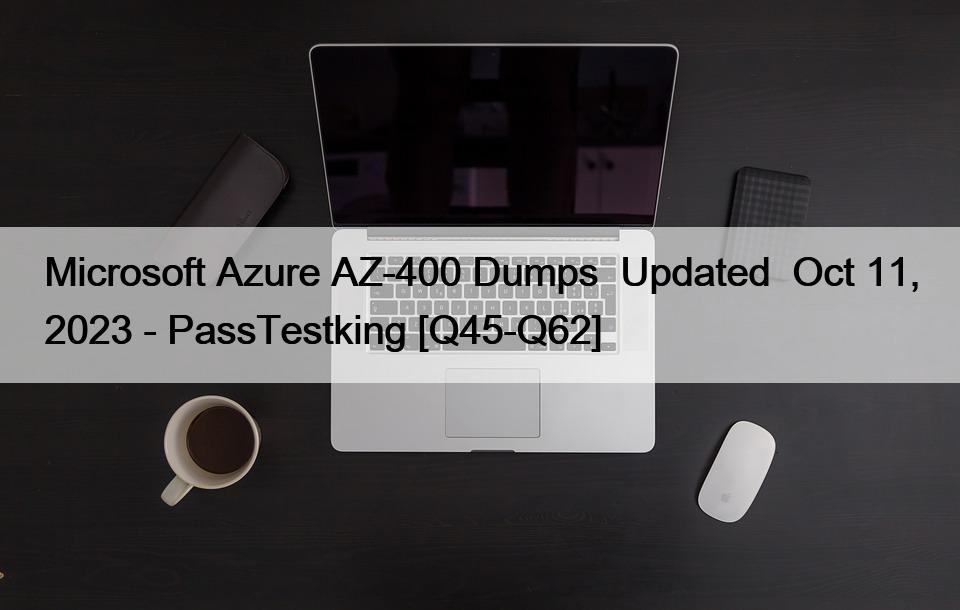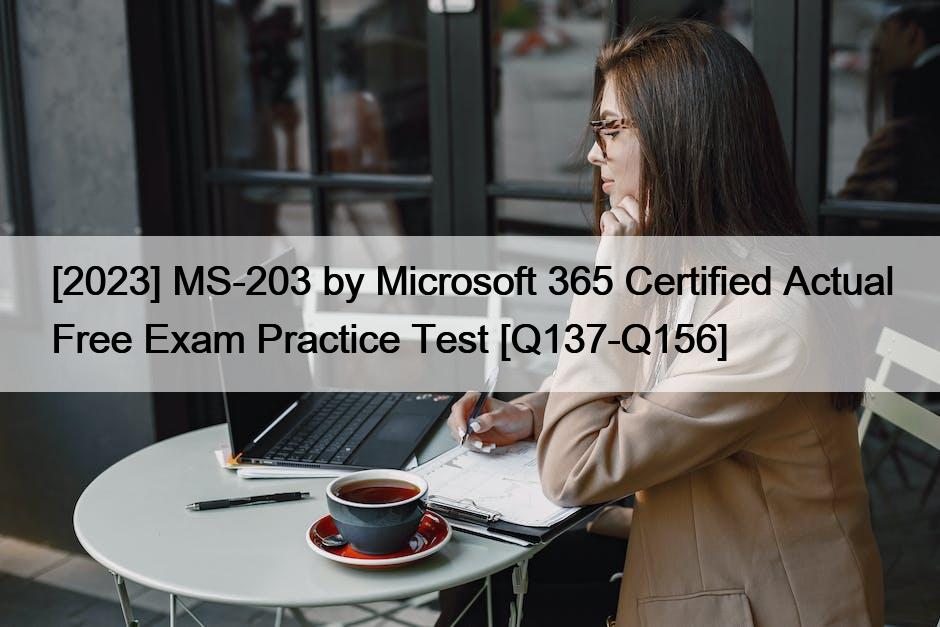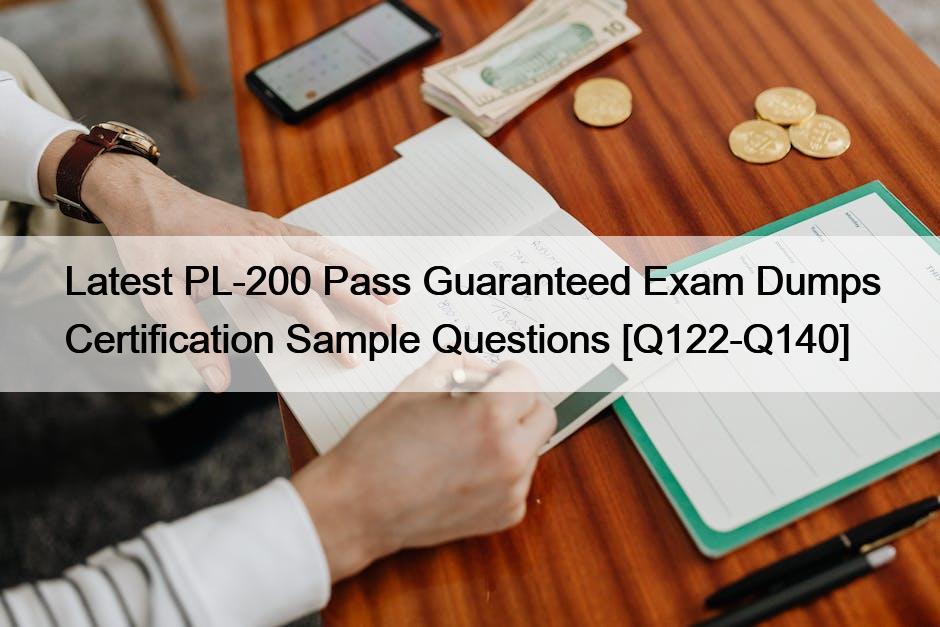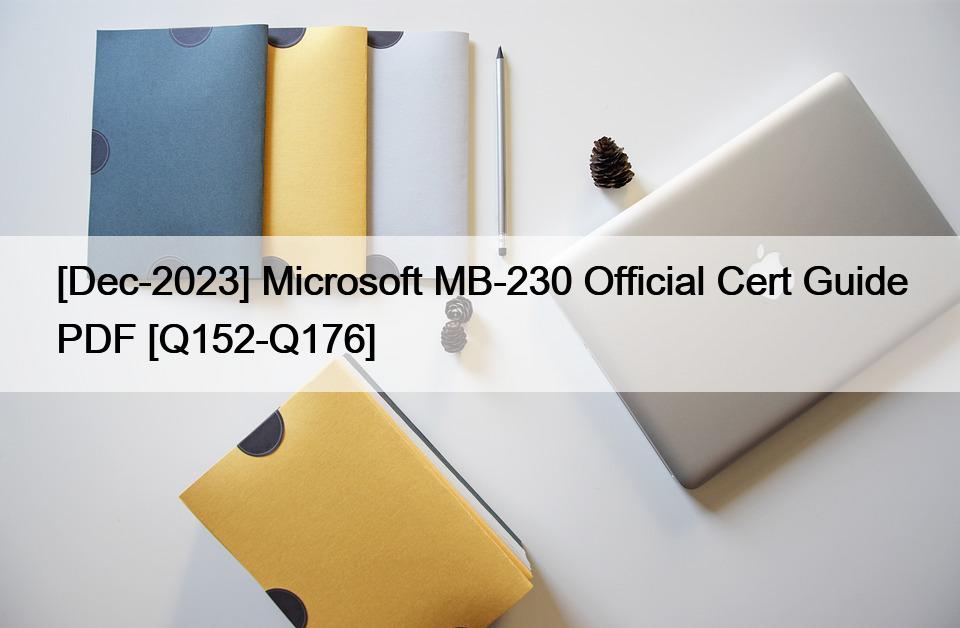NO.101 Please wait while the virtual machine loads. Once loaded, you may proceed to the lab section. This may take a few minutes, and the wait time will not be deducted from your overall test time.
When the Next button is available, click it to access the lab section. In this section, you will perform a set of tasks in a live environment. While most functionality will be available to you as it would be in a live environment, some functionality (e.g., copy and paste, ability to navigate to external websites) will not be possible by design.
Scoring is based on the outcome of performing the tasks stated in the lab. In other words, it doesn’t matter how you accomplish the task, if you successfully perform it, you will earn credit for that task.
Labs are not timed separately, and this exam may more than one lab that you must complete. You can use as much time as you would like to complete each lab. But, you should manage your time appropriately to ensure that you are able to complete the lab(s) and all other sections of the exam in the time provided.
Please note that once you submit your work by clicking the Next button within a lab, you will NOT be able to return to the lab.
Username and password
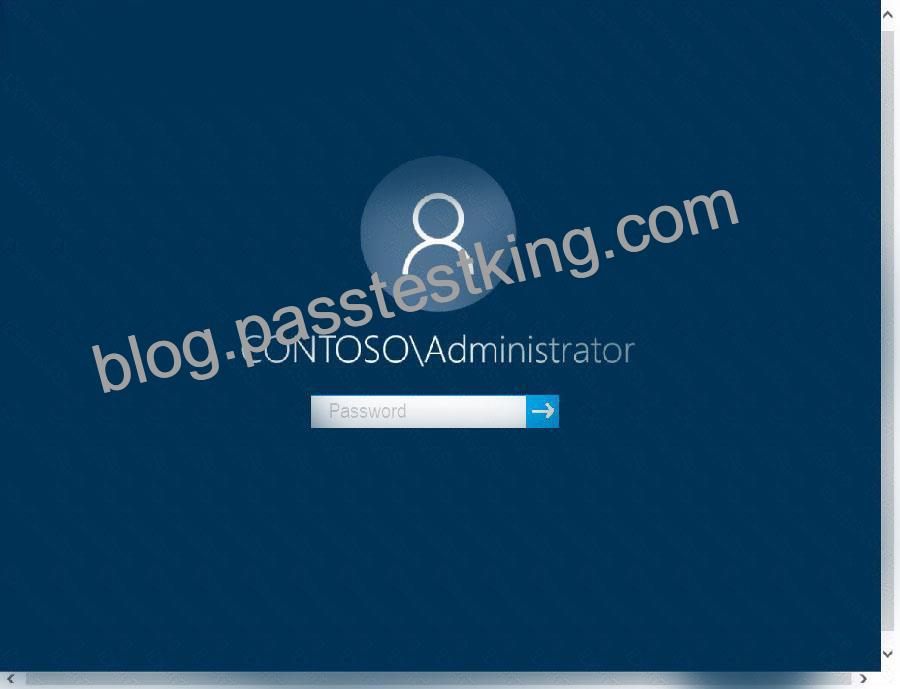
Use the following login credentials as needed:
To enter your password, place your cursor in the Enter password box and click on the password below.
Username: Contoso/Administrator
Password: Passw0rd!
The following information is for technical support purposes only:
Lab Instance: 11145882
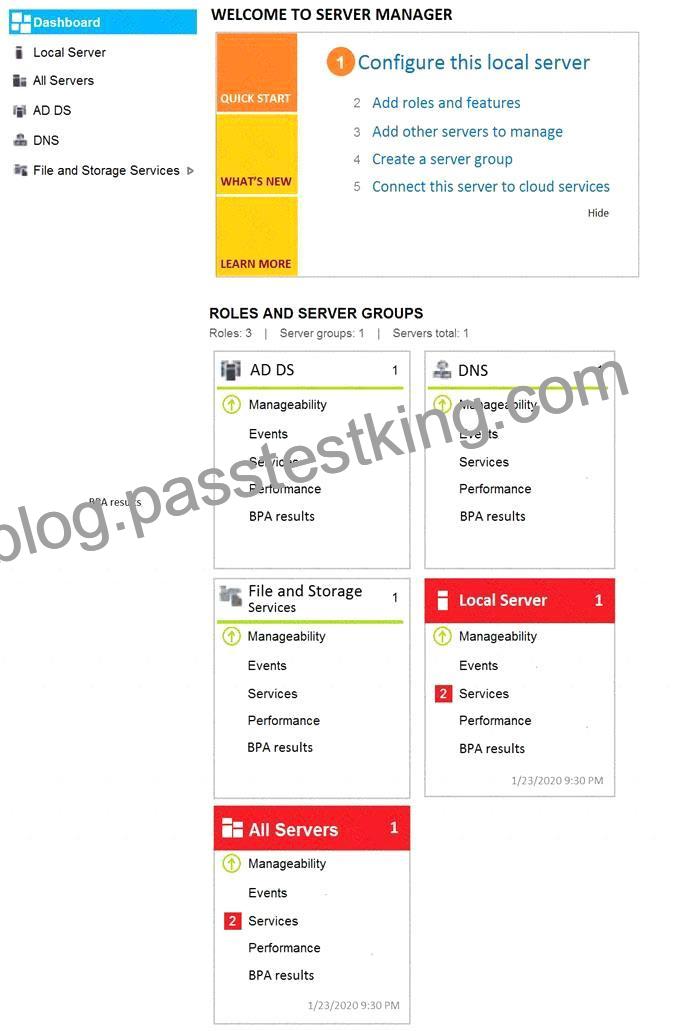
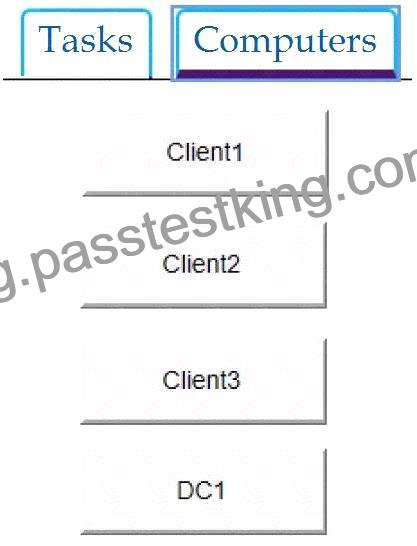
You need to prevent user names and passwords from being filled in on forms automatically when a user browses to websites from Client2.
To complete this task, sign in to the required computer or computers.
See explanation below.
* Open the Local Group Policy Editor.
* In the left pane of Local Group Policy Editor, navigate to Computer Configuration\Administrative Templates\Windows Components\Microsoft Edge
* In the right pane of Microsoft Edge in Local Group Policy Editor, double click/tap on the Configure Autofill policy to edit it.
* Select Disabled, click/tap on OK.
* In the right pane of Microsoft Edge in Local Group Policy Editor, double click/tap on the
* Configure Password Manager policy to edit it.
* Select Disabled, click/tap on OK.
* You can now close the Local Group Policy Editor.
Reference:
https://docs.microsoft.com/en-us/microsoft-edge/deploy/available-policies
https://www.tenforums.com/tutorials/115069-enable-disable-autofill-microsoft-edge-windows-10-a.html